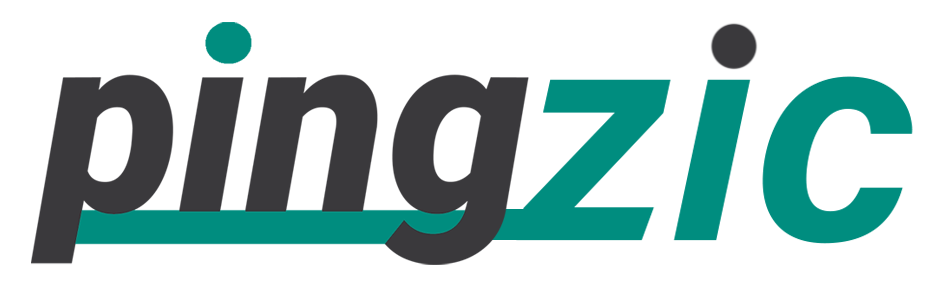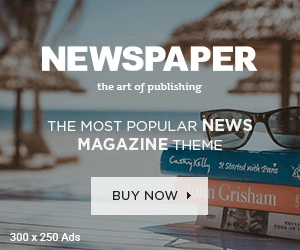The F8 key lets you enter the safe mode in Windows. This is very important, because quite often it happens that we need to perform specific tasks that can be done only in safe mode. Having the F8 Key enabled in Windows 10 can save a lot of your time as you don’t have to restart your computer again to enter into Safe Mode.
However, after the launch of Windows 8 and 10, things have changed, and this feature was removed by Microsoft. Though this did fasten the booting process, yet it became impossible to enter the safe mode with F8 Key.
But this doesn’t means at all that you no longer can enter the safe mode. Still the F8 function gave the simplest and quickest access to advanced boot options.
So today, I will be taking you through an exclusive guide on enabling the F8 feature through command prompt in Windows 10. In this way you will have an easy control over boot options. Take your time to go through the guide below with relevant images.
Enable F8 Key with Command Prompt in Windows 10
1: Type “cmd” in the search box next to the Windows icon, and then right click on the command prompt, and run as administrator.
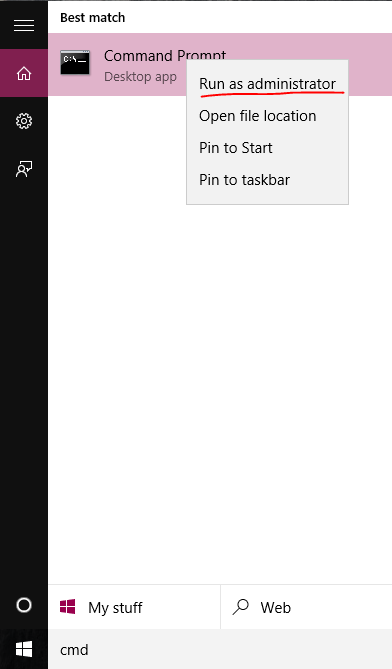
2: Ensuring that the Command Prompt displays “C:\Windows\Windows\system32>”, enter the below command.
Bcdedit/set {default} bootmenupolicy legacy
Hit enter! Check if the command prompt says “The Operation completed Successfully” as shown below.
With this command successfully triggered, the F8 key will now function and you can enter into safe mode easily. We highly recommend you to reboot your PC or Laptop, and press F8 key at boot time to ensure that it works perfectly.
You can also disable F8 Key in future anytime to prevent access to Advanced Boot Options. I hope this guide was useful, and you enjoyed reading it. Let me know if you have any confusion or issues enabling the F8 function.