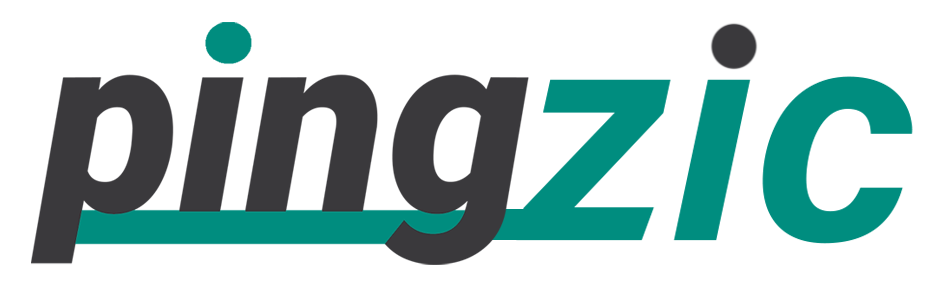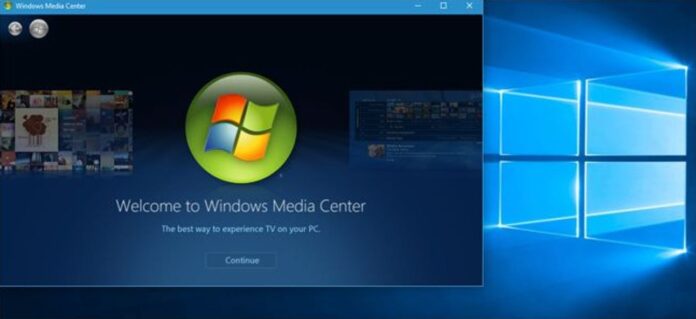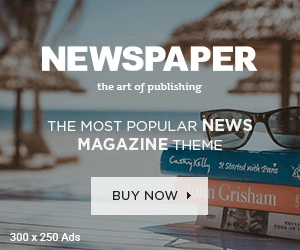As a Windows 10 user, you might be aware of the fact that Windows Media Center will no longer be a part of Windows 10. Moreover, when you upgrade Windows 7 or 8 machine with Windows Media Center, then during the upgrade process, it will be removed automatically.
Furthermore, the new Windows 10 doesn’t comes with the Windows Media Center. However, it is possible to add it to your Windows 10. Follow the below steps to Enable Media Center in Windows 10.
Also read: How to Uninstall Groove Music App from Windows 10
Also read: How to Set Windows Media Player as Default Music and Videos Player in Windows 10
Method to Turn on Windows Media Center
1: Firstly download Windows Media Center zip package from this link. Click on the link saying “Download to your computer”. It is a 54 MB file approximately, so may take about 5 minutes to download.
2: Next make an entire back of your PC, so you can restore it easily in case something goes wrong.
3: Now you have to extract the content of the zip file that you downloaded to a folder in your computer. Make any random folder on your Desktop, and extract the file in that folder. Inside the zip file, click on Windows Media Center Folder, and then highlight all of the files inside and extract them to the desired folder.
4: Next open the location of your extracted contents, and locate the file saying “_TestRights.cmd”. Right click on this file, and choose Run as Administrator.
5: You will be prompted by the UAC window. Click yes! After that, you will see a Command Prompt window appearing for a few seconds, and then disappears.
6: Once the command prompt window closes, you have to reboot your computer.
7: When you have booted back in your Windows, navigate back to the location of “Windows 10 Media Center package” where you extracted the files.
8: You have to right click on the file named “Installer, and then right-click on it and choose run as administrator.
9: Once again you will be prompted by UAC window. Click yes button and you will see an installer window.
10: Once the whole installation is completed, you have to press any key to exit this windows.
11: The media center is now successfully installed on your computer. Now you can type Windows Media Center in the Cortana search bar, and launch it as you go. Best of all, you will have lots of features inside the Media Center that collectively gives you a better user experience.
I hope the guide was helpful, and you have had no issues. Do leave your feedback in comments, and let us know about your requests related to anything about Windows 10.