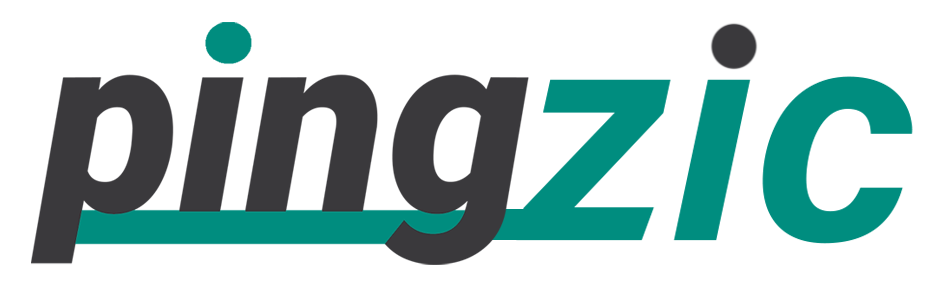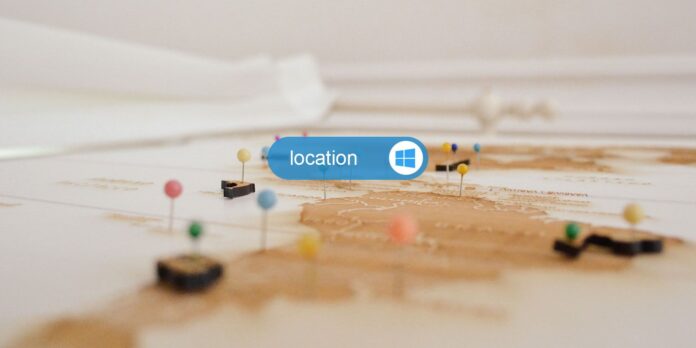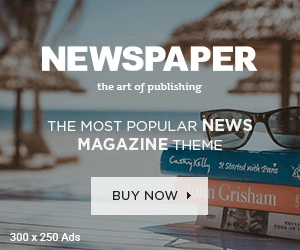You might have seen that most of the Windows 10’s and other third party applications and services request the location of your device. These includes maps for helping you out on the way you are going or displaying a list of restaurants or hospitals nearby.
In Windows 10, you can manage the location settings to allow or disallow applications for using your device’s location and location history information. An application will request for your permission to access the location or location history, whenever it uses the Windows location service.
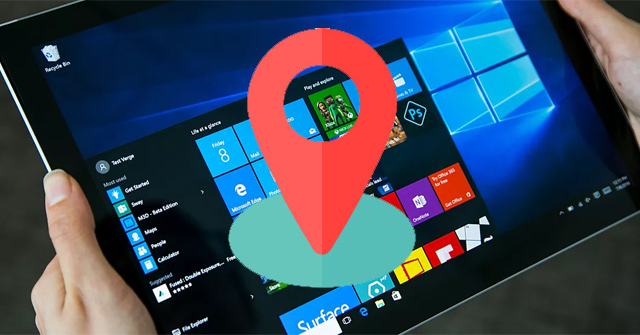
Not all apps are trusted in any application store including Windows store, so, in that case, you must avoid sharing your location with those apps and services.
Moreover, some apps like weather, maps, and other apps also want access to your location to entertain you with accurate data, in that situation you need to turn your location services on.
So, if you want to learn how you can control these permissions for allowing certain applications for accessing your device location, then below is a simple and step-by-step guide with relevant images explaining how you can do so.
For your convenience, I have mentioned two unique methods of turning on/off location service in Windows 10.
Method 1: Using Action Center
1: Firstly, click on the notification center from the bottom right corner of the screen. Alternatively, you can use “Win + A” hotkey.

2: Inside the notification center, you have to click on “Location” quick action button. This will automatically toggle location service on or off for what you want.
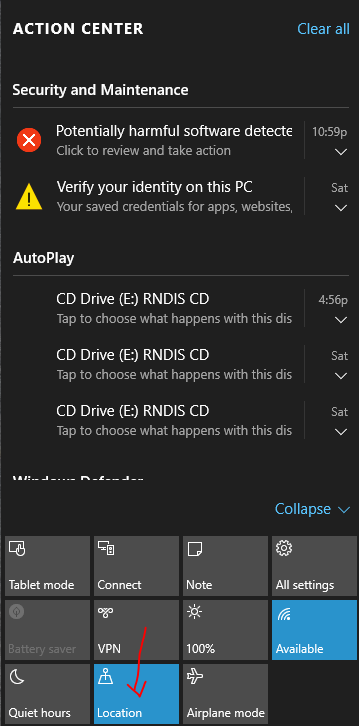
3: That’s all! You have successfully altered the location services. By default this feature is turned on, so you can toggle it once for turning it off.
Method 2: Using Windows Settings
1: Click on the Windows Button, and then tap on Settings.
2: From Settings Windows, tap on “Privacy (location, Camera)” icon.
3: On the next page, from the left pane, tap on Location.
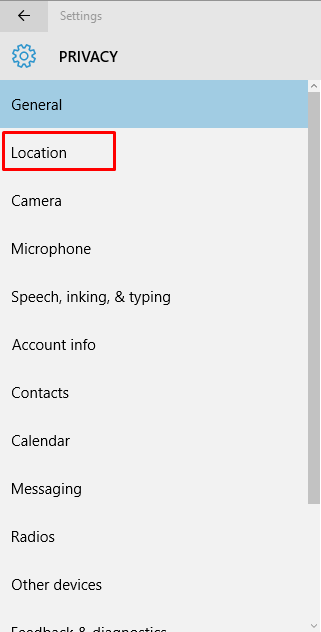
4: Here you can toggle the location to off.
5: If you wish to turn off the location services for a particular application, then scroll down on the same Window, and you’ll see a list of applications there using your device’s location. From here you can turn off the location services for any app you want to.
Although, I never thought that this feature can be of any help. But, still I believe that hackers and spammers may develop applications requesting location access, and may gain unfair advantages by any means.
And, because we go through multiple applications daily, I recommend to visit your Privacy Settings daily and see which apps are using your device’s location.