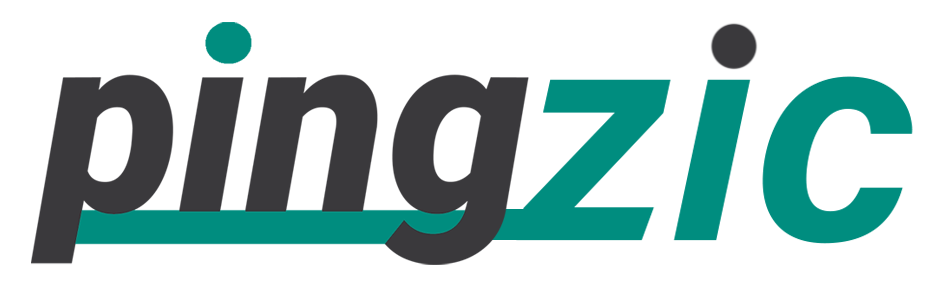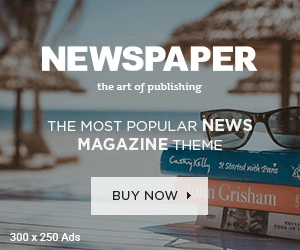Laptops are supposed to handled with great care as compared to the PCs due to their fragility. It can get different errors very commonly and you have to face a catch 22 situation due to them.
The most common problem you face while using a laptop is to have vertical lines on its screen. Well! No worries. I also got this error on my laptop and luckily, I was able to fix it by applying different methods.
I would like to share them with you so that you may also try to fix the problem with a little effort. Here is how you can evaluate where the actual problem lies and what kind of techniques you can use to fix this error.

Reason behind this Error
It may be due to a compatibility issue of the software or may be a hardware problem. So, before applying techniques, it is very important to know whether it is a hardware problem or software issue.
You should reboot the laptop. When you reboot it, you should observe the screen very carefully because on the first screen appearing on laptop, you will see a specific key that could take you to BIOS settings of your system. It may be F11, F8 or this kind of any other key depending upon the manufacturer of your laptop. Promptly press that key to enter BIOS settings.
Let me tell you one thing that BIOS has no link with Operating System.
So, if you notice the vertical lines are still appearing while you entered the BIOS, it means the problem is related to the hardware. If you see no vertical lines in BIOS, it shows that it is a software issue.
Now you have confirmed whether it is a software or hardware issue. Let’s move towards the next section where you will find the ways to fix it.
Fix Software-based Problem
A sure cause of this problem is the outdated drivers or may be the drivers with compatibility issue. You are lucky enough if this is the case because it is pretty convenient and easy for you to fix this issue.
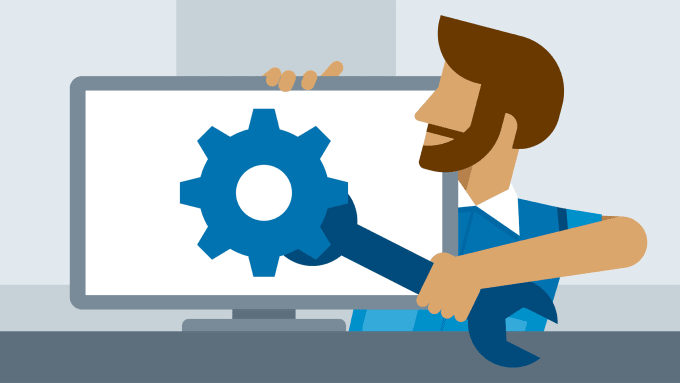
Solution #1: Outdated Drivers
- You need to open the website of your laptop’s manufacturer. Let say! I am using a Dell Latitude. So, I would visit the official website of Dell so that I could find out the latest drivers.
- Move on the “Downloads” or “Support” page that will contain the latest drivers for laptop.
If you want to access your desired driver directly, you need to go to the Search Bar and type “Display Driver” here and press “Enter”. - Here, you will find the list containing all of the display drivers. Select according to your model.
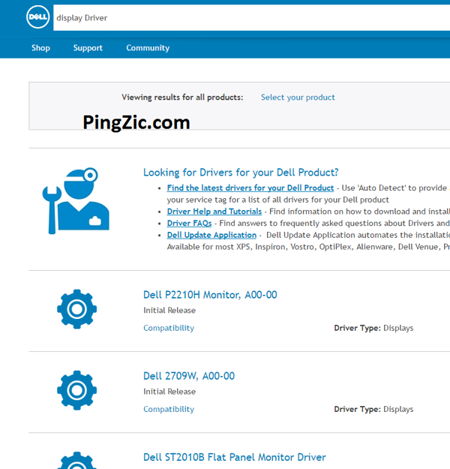
- Download and install “Display” driver and just reboot the laptop.
Alternative Method
You can also use a third-party application known as “Driver Easy” to check the system drivers whether any of them is outdated or incompatible.
- Click Here to download the software.
- When the download completes, install it. When you open it after it gets installed, you will see the option “Scan Now” that will check the system for outdated drivers. Click the option to start the process.
- It will start scanning drivers. Wait for a while as it is completing its task.
- Once it is over, you will see the list of all of the drivers need to be upgraded. Now search for the “Display Driver” and get it upgraded and reboot your system.
I am sure it will resolve the vertical lines issue and it will be seen no more on your laptop.

Solution #2: Check Screen Resolution
It can also get you rid of the vertical lines. So, you should not ignore this method considering it a minor chunk to swallow.
- Go to the desktop screen and right-click on it. You will find “Display Settings” option. Click on it.
- You will enter the Settings menu where you need to select the option “Advanced Display Settings” that lies at the bottom of the list.
- Once you see the resolution drop-down list, you should select a resolution that is “Recommended” for your Windows.
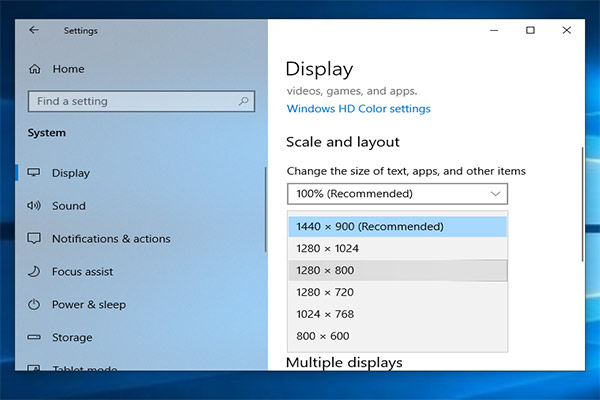
Hardware-based Problem
There are various ways you can apply to fix this problem. Find below the most effective among them.
Solution #1: Examine the Screen
Detach the faceplate of your laptop to look for the actual points of this problem. Just push the corners of the screen mildly to see if it resolves the issue. Now relieve pressure to make sure that it will solve your problem.
If pushing the corners technique works well to remove vertical lines, you need to take a piece of cardboard and put it under the place where it requires a mild pressure. If relieving pressure can solve the issue, you need to put the cardboard piece under the place where it needs relieving pressure.
Solution #2: Ribbon Cable of Laptop Needs to be Replaced
A pretty good chance to fix this problem is to change the ribbon cable of your device. It may be the actual cause of the error. Let me explain about ribbon cable.
The cable that links the screen of your device to the motherboard is called the ribbon cable. It may be out worn with the passage of time and start showing vertical lines on the screen. So, just spend $25 maximum to get replaced the cable. It will repair this issue for sure.

Some Related Fixes for These Errors:
- 0xc00007b Error
- Antimalware Service Executable
- DNS Server Unavailable
- Mobile Network Not Available.